To create an new event you must be an administrator and logged into your chapter's website (for more information on how-to login to your chapters website visit the "logging-in" article located here: Logging In.)
In this article, we assume that you're logged into your chapter's website dashboard and have sufficient privileges to create a new event.
Look for the menu item called Events and click on it, this will open up more menu options including the Add New option.

Now, click on the Add New link, this will bring you to the event editor.
You'll notice several places to enter event information within the event editor. We'll start with the Event Name, URL, and Description.
- Event Title: Enter the name of your event just below the text that says "Add New Event"
- Permalink: A unique URL will be auto-generated for your event. You can edit this URL by clicking on the "Edit" button directly to the right of the URL.
- Event Description: Use this area to add a description of your event (if you've been editing pages on your chapter's website, this should look very familiar to you). Your description can include text, images, video, and more. You can use the text editor to style the look your text to your liking.
PROTIP: You can use your chapter site's page builder, to style your event page even further (for more information on the page builder see the "Page Builder" articles)
EVENT TIME & DATE
Once you've added title and description, you'll use the fields below the description editor to set the start and end dates for your event.
This area is known as the events meta box:

Let’s look at each of the settings in this area in turn. First, the date and time fields.
- The Start/End – this is simply when the event starts and finishes. Clicking into either date field will pop up a date picker, where you may select your desired dates from a calendar. Event start and end times may be selected from a drop-down menu, or you may enter your dates and times manually if you prefer. If you already checked the All Day Event box you will not be able to specify a time for your event
- The All Day Event checkbox is useful when the event is taking place on a particular date (or dates) – but you don’t really know when, or else feel that it is good enough to say it takes place “all day” without being more specific
PROTIP: The above covers creating a singular, non-recurring event that is not part of a series. For more information about creating an event series, see the Event Series tutorial.
EVENT VENUE

If this is your first time using The Events Module, you’ll see this list of fields for creating your event venue. If you’ve created a venue for a previous event, you’ll have the option of selecting an existing venue from a drop-down menu (you may also type into the search box to further narrow your options).
Entering a new venue name and selecting the Create option from the menu options will display the new venue form fields below, allowing you to create a new venue for your event.

It’s also worth noting that you don’t need to create (or use) a venue.
If you prefer not to specify a venue, simply move on to the next section.
If you are specifying a venue for your event, you'll provide a name for the venue and any optional address details – and if you like – a contact phone number and website. The last two checkboxes control whether a map should be shown to visitors and/or a link to a map should be displayed.
If your event is happening at an address that isn't located within a mapped area, you can use latitude and longitude instead. To do this, leave the venue without an address. After you’ve created the event, go to Events » Venues and edit the Venue in question. You’ll see an option there for adding coordinates.
Once you’re happy with the event’s venue you can move on to the next section: the organizer details.
ORGANIZERS
Much like the venue details, you can select any pre-existing organizer details that you have already entered. Also – just as with the venue details – this area is completely optional.
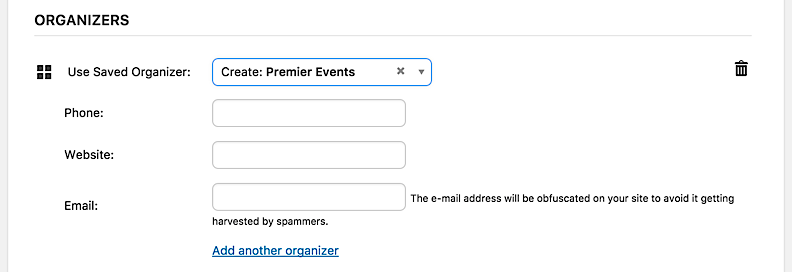
You need can provide as much or as little information as you want to (you can even add multiple organizers if you so choose. Please keep in mind that if you opt for multiple organizers, data (like the phone number or email) will not show on the frontend or to the general public. Only the organizer names will be listed, however, the listed names will link to the associated Organizer Page.
EVENT WEBSITE
The next section allows you to provide an event website:

This can be useful when events are organized or sponsored by external organizations -- or -- the events have a dedicated, published agenda, or social media website.
TICKETS
We're not going to discuss the tickets section here, but don't fret, there is a whole tutorial dedicated to setting up tickets located here.
EVENT OPTIONS
Along the right hand side of the page, you'll find the event options box.

The Event Options box can be useful for a number of things:
- If you want to link to an event post, but do not want it included in the main event views, you can check the Hide from Event Listings box. This will allow direct access to the event, but will not display it in your calendar or main event list.
- Checking the Sticky in Month View box, ensures that your event will always be displayed in the month view no matter how many events are listed.
- When checked, the Feature Event box causes your event to be highlighted in event views, archives, and widgets, making it a great choice for large and (or) important events.
These are the basics for creating an event using the Events Module.
Please see our other articles for more further detail, like creating tickets and more.

