Shared capacity and ticket settings
The shared capacity option allows you to sell multiple ticket types from one pool of ticket stock.
EXAMPLE: Your venue has 100 seats available, and you're selling three differently priced tickets for Members, Students, and General Public. If you listed the capacity of each ticket at 100, you might accidentally sell more tickets than you have available seats (3 ticket types x 100 tickets each = 300 tickets!). To avoid this, you can set a Shared Capacity of 100 for the event. Your attendees can choose to buy any of the three ticket types, but only up to 100 individual ticket sales will occur.
To enable the shared capacity for your event, click the Settings button in the tickets meta box. A field will appear for Shared Capacity. Set that number to your events total capacity. In the example above, that number would be 100.
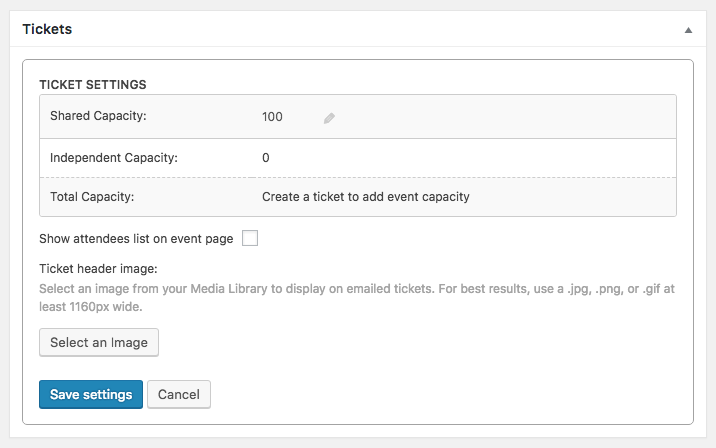
When you click + New Ticket, the new ticket fields will display. You'll notice that in addition to the basic options outlined in the section above there will also be Capacity options.

If you want your ticket to share the capacity for your event but also impose a sales limit on it (for example, if you want to only allow up to 25 Students at your event out of your shared capacity of 100 attendees) you can set a limit and Sell up to a certain number of tickets.
Once you’ve set everything up, click on the Save Ticket button. As your tickets start to sell, the stock for the all tickets in global stock will decrease accordingly -- and that's it, you've set up tickets with a shared capacity.
PROTIP: You may have noticed the "Show attendees list on event page" checkbox, in the first image on this page. By checking this box, any attendees who purchase tickets will have their Gravatar displayed in a "Who’s Attending feature" on the event page -- if you'd rather not show attendees, simply leave the box unchecked.
